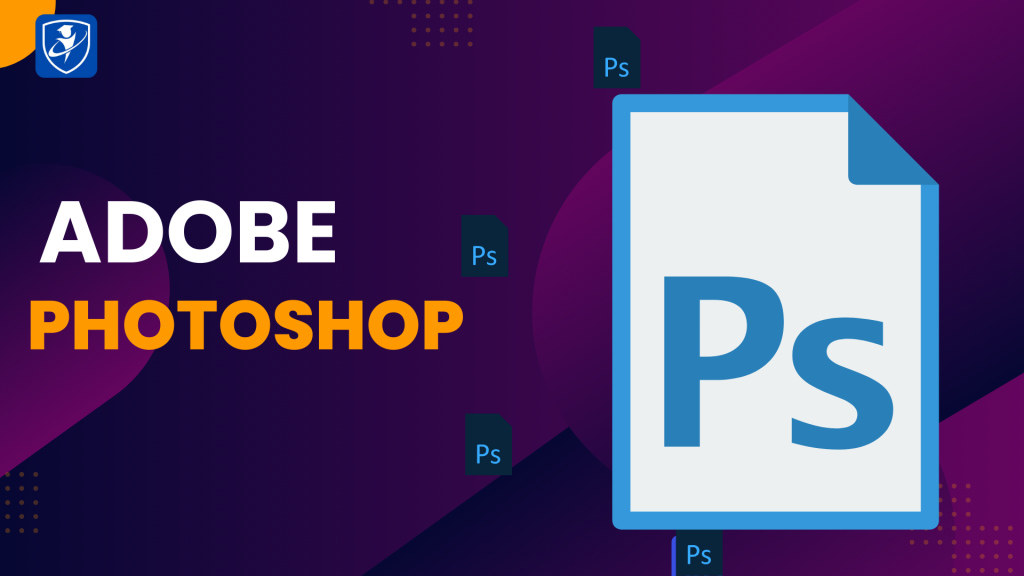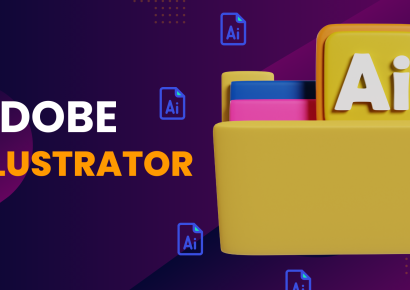Currently Empty: ₦0.00
About Course
The greatest and most thorough online training for novices is what we’re providing you. This course is for you if you have attempted to study Photoshop but have found it difficult to understand the concepts.
Our Approach to Teaching
We’ve implemented three different teaching strategies to better support our students’ learning after checking out a number of online Photoshop design classes and repeatedly feeling disappointed with the methodology.
Course Content
Complete course
-
Introduction
00:00 -
Basic and Beginner First Look.
00:00 -
How to Navigate and Customize Adobe Photoshop.
00:00 -
Understand Photoshop Measurement and Image Sizing.
00:00 -
How to Open and Save Projects.
00:00 -
How to Use Move Tools.
00:00 -
How To Use Marquee Tool.
00:00 -
How To Use Lasso Tool.
00:00 -
How To Use Quick Selection and Magic Wand Tool.
00:00 -
How To Use Crop Tool.
00:00 -
How To Use Eyedropper Tool, Color Sample Tool and Ruler Tool.
00:00 -
Spot healing brush, Patch Tool, Content-aware move Tool, & Red eye tool.
00:00 -
Brush tool, Pencil tool, Color Replacement tool and Mixer Brush tool.
00:00 -
Clone Stamp tool, Pattern Stamp tool, History Brush tool, Art History Brush tool.
00:00 -
Gradient Tool, Paint Bucket Tool, Blur tool, Sharpen Tool & Smudge Tool.
00:00 -
How To Use Dodge tool, Burn tool, Sponge tool and the Pen Tool.
00:00 -
Horizontal type and Vertical type Tool, Horizontal & Vertical type mask Tool.
00:00 -
How To Use Ellipse Tool, Polygon Tool, and Custom Shape Tool.
00:00 -
How to Use Hand tool, Rotate view Tool, Zoom Tool & Color Tools.
00:00 -
Introduction To Window Workspaces.
00:00 -
How To Use Layer Panel.
00:00 -
Layer Panel Creating and Editing Mask.
00:00 -
Layers Panel Blending Options – Inserting Blending modes – The different blend.
00:00 -
Layers panel Vibrance – Color Balance – Photo filter – Channel Mixer – Hue.
00:00 -
How to Use Adjustment Layers.
00:00 -
Adjustment layers – Levels adjustment layer.
00:00 -
Adjustment layers Curves Adjustment layers – Exposure Adjustment layers.
00:00 -
Adjustment Layers Vibrance, Hue, Color Balance, Photo Filter & Channel Mixer.
00:00 -
Adjustments layers Invert, Posterize, Threshold, Gradient Map & Selective Color
00:00 -
Introductions to Menu Options.
00:00 -
Menu Options Layer menu – Type menu – Select menu.
00:00 -
Menu Options Contd
00:00 -
Menu Options – Filters menu.
00:00 -
Menu Options View menu – Windows Menu.
00:00 -
Principles of Graphic Design.
00:00 -
Project 1
00:00 -
Project 2
00:00

No Review Yet